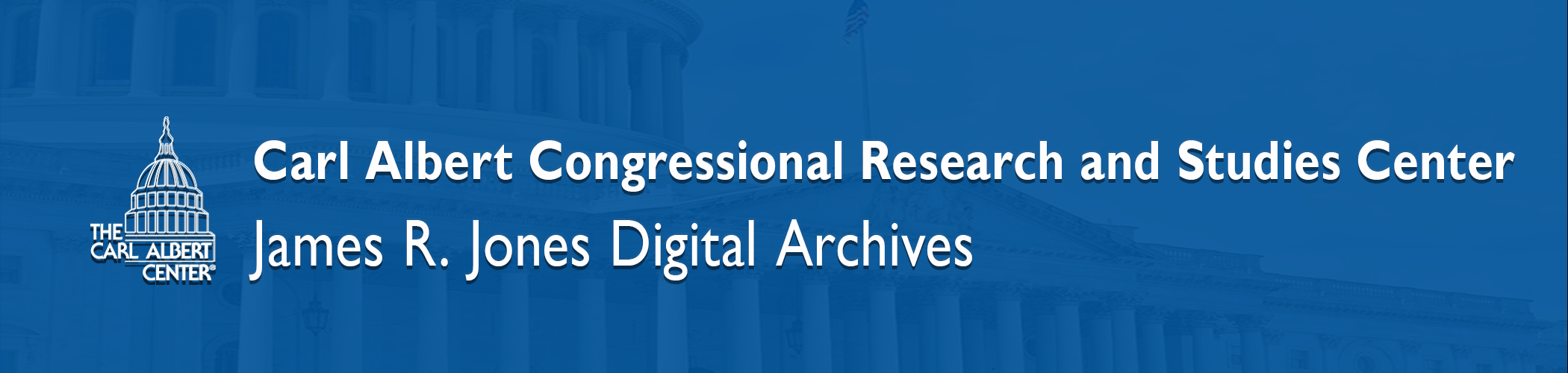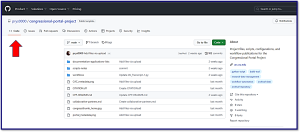GitHub Repositories, Workflows, Data
This page is a collective for workflows, instructional materials, controlled vocabulary development, python scripting, and more. The CAC GitHub was created to share large-scale project methodologies and to document strategies throughout large-scale project timelines.
Projects and Repositories
The Political-Commercial-Collection-Archives – This repository contains a collection of workflow tools, Python scripting templates, resources, practice exercises and other useful tools developed throughout our initial phases of this project. The repository is regularly updated with additional materials and the latest processes.
The Congressional-Portal-Project: – The congressional-portal-project provides a repository for workflows, methodologies, instructional materials, controlled vocabularies, and more. This repository was created to house large-scale project efficiency methodologies, automated workflows, and to document strategies throughout the project timeline. The project scope focuses on materials relating to the American Congress from the Carl Albert Research and Studies Center Archives. Specific content information can be reviewed by visiting the repository page.
Archives-Handwriting-Text-Extract-Project: – The objective of this project is to create versatile text extraction and cleaning tools available through local application or by Amazon Textract. This flexibility allows the tools to align with a specific repository or project requirements, as well as facilitate local file processing and customization.
Working with GitHub
Navigating a Repository
- Click on a link of a repository, once opened you will see several tabs “Code”, “Issues”, “Pull Requests”
- The “Code” tab is where you can access the repositories files and folders
Browse Files
- First look over the README.md page for each repository as it will give an overview and links for specific pages
- Click on the “Code” tab to access the repository files.
- You’ll see a list of files and directories. Click on directories to explore their contents
Viewing Files
- To view the contents of a file, simply click on the file’s name.
- You can view code files (e.g., .html, .py, .js) directly in your browser.
Download a File
- To download a file, view the file first.
- Click the “Download” button, which typically appears at the top right corner of the file viewer.
- Choose the location on your computer where you want to save the file and click “Save” or “Download.
Cloning a GItHub Repository
- Navigate to https://github.com/prys0000
- Above the list of files click < > Code
- Copy the URL for the repository
- To clone via HTTPS, under “HTTPS” click the notepad icon
- To clone the repository using an SSH key, including a certificate issued by your organization’s SSH certificate authority, click SSH, then click the notepad icon
- To clone a repository using GitHub CLI, click GitHub CLI, then click the double square icon
- Open Git Bash
- Change the current working directory to the location where you want the cloned directory
- Type ‘git clone’ and paste the URL you copied previously [git clone https://github.com/prys0000/REPOSITORY
- Press ENTER to create the local clone